Get started with Digipost
This is a simple guide on how to use Digipost to read letters from public authorities, businesses, and organizations.
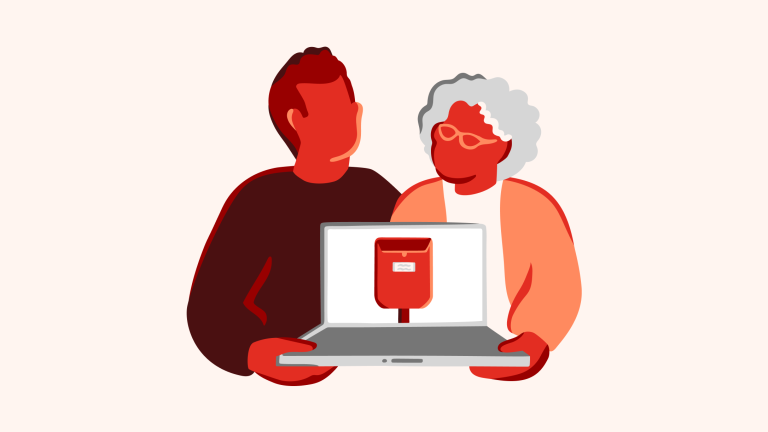
You can use Digipost on a computer, tablet, or mobile phone. If you use a tablet or mobile phone, it’s easiest to use the app. This way, you don’t have to log in as often, and you’ll receive notifications from the app when you have a new message.
Download the app
Go to App Store if you have an iPhone or Google Play Store if you have an Android phone. Download and install the app on your phone.
Register a User
To use Digipost, you must first register as a user. This only needs to be done once.
-
-
Go to digipost.no
-
Click on "Registrer deg"
-
Click “Continue”
- To register, you need to log in using ID-porten, a shared login solution for many public services. ID-porten offers multiple login methods, including MinID, BankID on mobile, BankID, Buypass, or Commfides.
-
-
- The first time you open the app, you’ll be directed to a login page.
- Click the link that says "Register here."
- Click “Continue”
- To register, you must log in using ID-porten, which includes methods like MinID, BankID on mobile, BankID, Buypass, or Commfides.

Log in to Digipost with ID-porten
- Click “Log in”
- Select “Log in with ID-porten”
- Choose the login method you prefer to use

Open and Read messages
Opening messages
- Once you log in, you’ll see your inbox
- The newest letter are at the top.
- Unopened letters are marked with bold text and a red circle.
- Tap the letter you want to read.
Reading messages
- When you open a letter, the message will appear. It may include one or more attached documents
- Tap the document you want to open and read.
-
On a PC or Mac, the letter will open in a new tab. To return to your inbox after reading the letter, click on the tab labeled “Inbox.”
-
- On an iPhone, the letter will open on your screen. Tap “X” to return.
- On Android, you may need to select a program to open the document. The phone will suggest apps that can be used, and it’s usually best to choose the first option.

Share your mailbox with others
If you want someone you trust to be able to read and manage the mail you receive in Digipost, you can grant them access to your digital mailbox. Access can only be given, and you cannot request access to another person’s mailbox.
With granted access, the person can:
- Read and receive notifications about new mail
- Send mail on your behalf
- Save and download content from the mailbox
-
- If you don’t already have a digital mailbox, create one at digipost.no.
- To grant access, log in using BankID, Buypass, or Commfides.
- Access permissions are managed under “Settings” and “Access.”
- Search for the person you want to grant access to and select “Grant Access.”
- You can search using their name, address, or Digipost ID.
-
To open another digital mailbox you have access to, go to “Settings.”
Access can be granted or revoked at any time.

You do not need to log out of the App
The Digipost app is secure. It requires a PIN code, fingerprint, or facial recognition to unlock, protecting your account even if your phone is lost or stolen.
Staying logged in offers several benefits:
- Receive immediate notifications about new messages.
- Save time and have quick access to important documents when you need them.